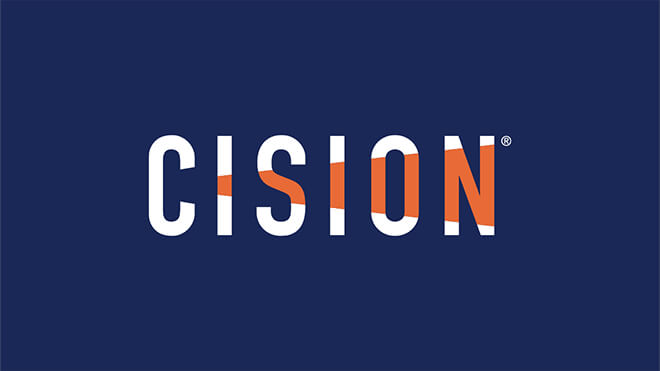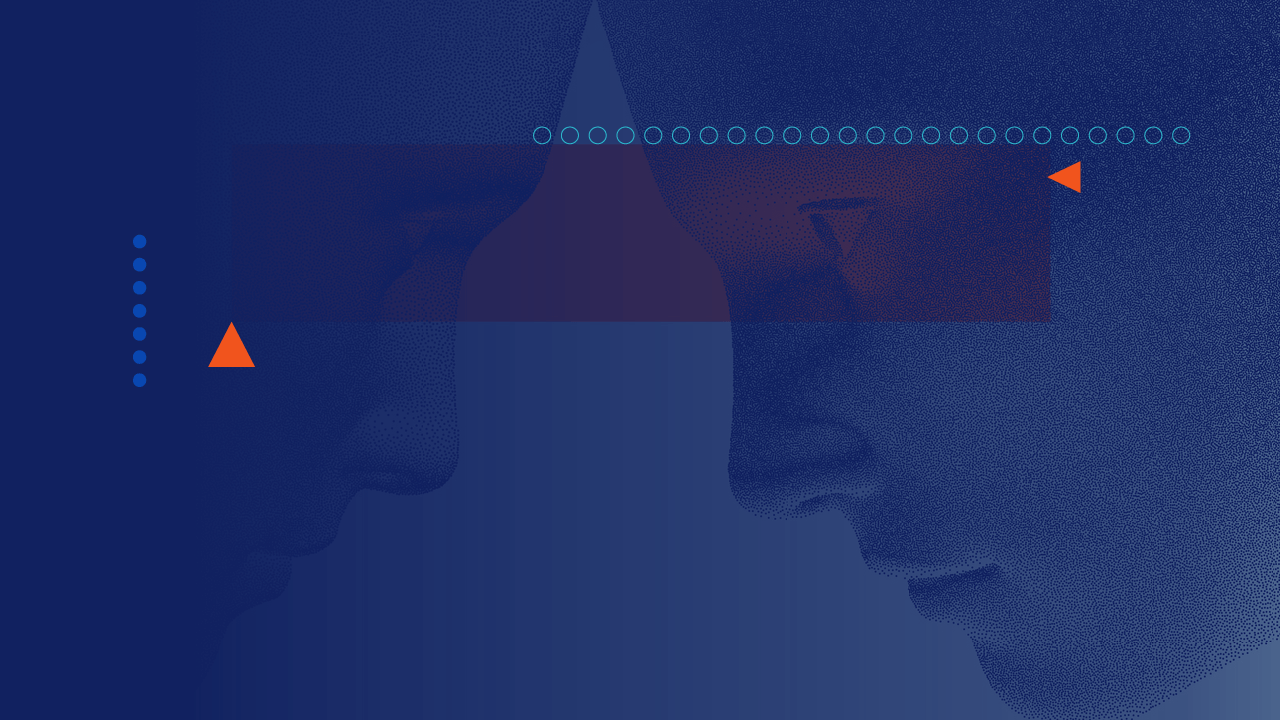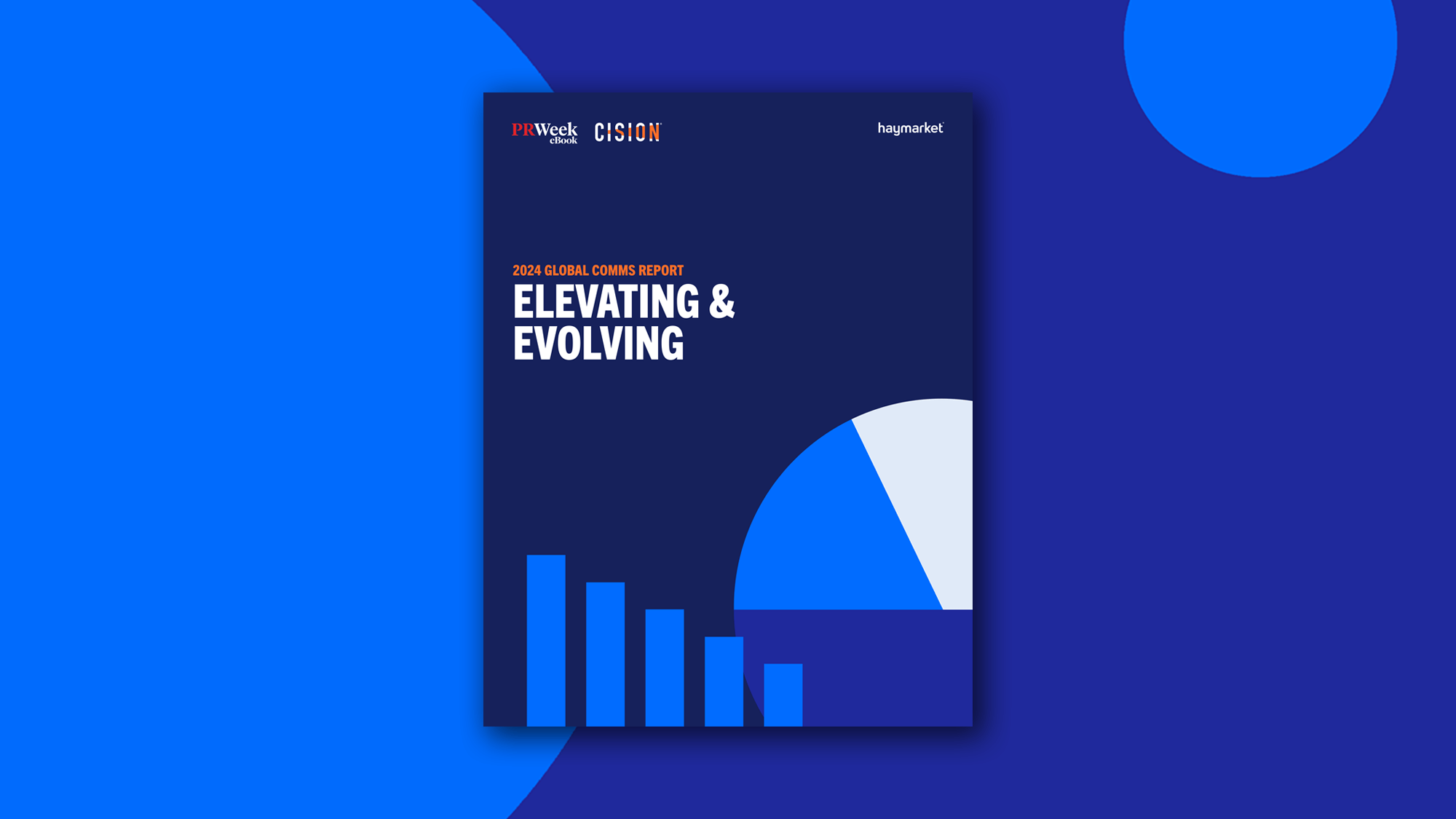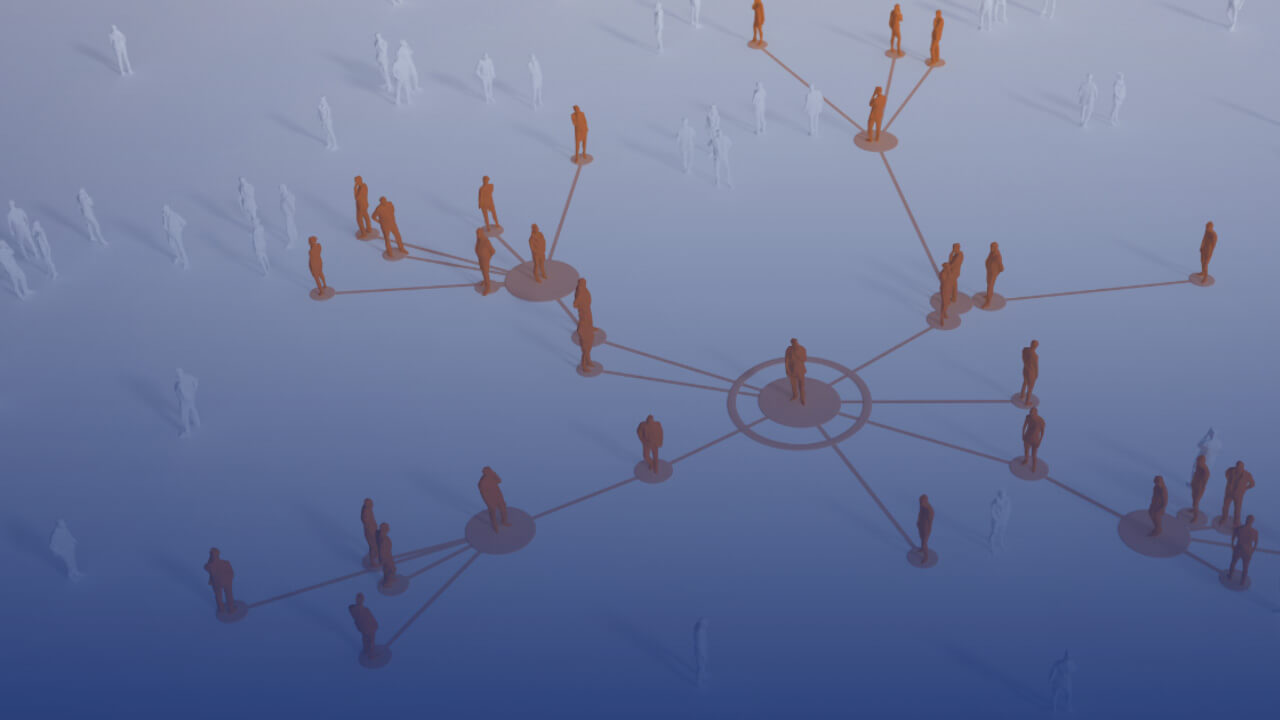Maintaining a digital presence is extremely important. In fact, nearly 8 out of 10 of people research a company online before visiting a small business or making a purchase with them. Today, customers demand frequent communication in order to take action. They expect brands to be present across multiple mediums — search, social media, content marketing, etc. Most importantly, customers require consistent engagement in order for a brand to stay top of mind. The new and enhanced Cision® PRWeb packages are powered by PR Newswire's industry-leading distribution network and reporting. With native integration into the Cision Communications Cloud®, it's never been easier to reach, engage and impact your target audience. Watch the video, or read the transcript below to get started.
Video Transcript:
With native integration into the Cision Communications Cloud, it's extremely easy to reach new audiences, earn online coverage, and boost SEO — all with a couple of clicks. The new Cision PRWeb Packages help to impact customer behavior by providing efficient communication tools to continuously engage your target audiences across multiple online channels.
Let me show you how....
Having logged into the Cision Comms Cloud™, you'll land on My Activities which serves as your centralized hub for all of your campaigns. To get started, click Create New.
The first step is to complete the Release Settings. Here we'll name our campaign and select the type of release we'd like to utilize. We're going with our new Web Power release. The next step is to actually create the release. We'll start with our headline. We'll include a brief summary. We'll type in the city and state for the dateline. You can type, or paste, in the body of your release. You'll have formatting tools for bullets and links in the top right-hand corner.
Once the body looks good, you'll move on to include your organization or company website. And lastly, you can draw your readers' attention to a specific pull-out quote that you'd like to include from your release.
The next step is to complete Assets and Info. Here we can easily include your visual content. You can link to a Vimeo or YouTube video. You can directly upload photos, infographics, GIFs or PDFs. You'll caption your photo, include a description and complete the ALT text, all of which are important components of good search engine optimization.
With Cision PRWeb you can upload multiple visual assets at no additional charge. Here we're going to go through and upload our Cision logo.
After you've uploaded all of your visual assets, the next step is to indicate your media contact. This step alleviates one of the media's biggest pet peeves — reading a great release and not knowing who to contact. Here it's mandatory to enter your spokesperson name and include their phone and email address. If you have additional contacts, you can add that here as well.
The last step here is to check which of your owned social channels you want to link to. You can link to Twitter, Facebook and LinkedIn.
Moving on, here we're on one of the final steps, Distribution Options. This is where you'll specify the date and time that you want to send your release. Always keep in mind, there's a four hour turnaround time when issuing a Cision PRWeb release.
Cision Journalist Lists are a great new feature. These curated lists allow you to target up to 500 journalists that cover your beat and vertical.
The last option is Social Post, which is a great feature if you're looking to expand your social footprint. Here you'll craft a 90 character tweet and Cision will tweet about it from our industry curated Twitter handles.
The last step is to confirm your release. Here you'll want to make sure all aspects of your press release are correct. You can preview your release to make sure your headline is right, there are no typos in the body and that you attached all of the right visual assets.
Once you submit your release it's securely transmitted to our editorial team for review. In the event of a problem or a question, be sure to fill out your contact information so our team can get ahold of you. If you have full access to the Cision Comms Cloud, you can always assign your release to a campaign to help attribute value.
Otherwise, hit the blue submit button, and you're done.
You'll notice a green confirmation popup after you successfully submit your release. In addition, the campaign you just crafted will appear under the My Activities screen with the status, In Review. A few hours after the release goes live, you'll come back to this screen to start analyzing your Visibility Report. If you have any questions, don't hesitate to get in touch with your Cision Account Executive.